Google Photos: The new iOS Photos?
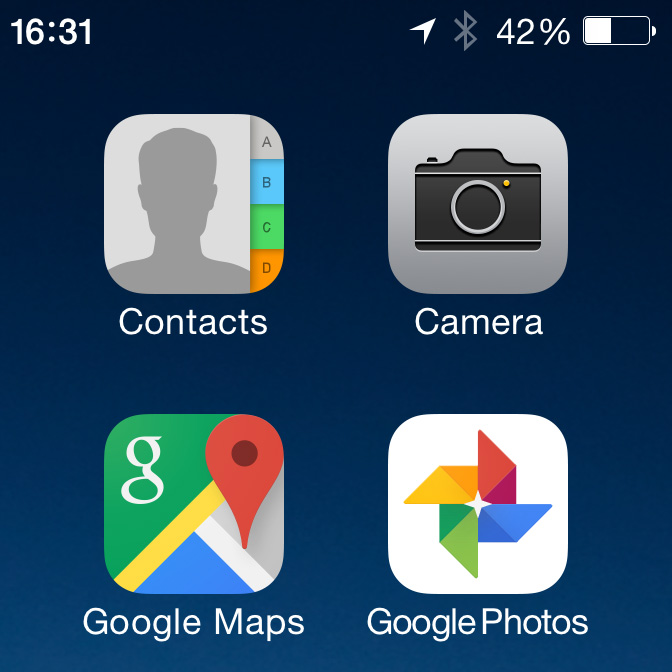
I’ve dabbled with Google’s various attempts at building photo management solutions for a while now, going back to Picasa and through the Google+ Photos era. Much of what Google did with Google+ Photos impressed me, but the Google+ implementation still felt too much like a silo for my photos, rather than a complete solution. To be clear, it wasn’t the social layer that bothered me, as I’ve generally been pretty happy to use Google+, but rather just the fact that there didn’t seem to be any tight integration with anything else, bearing in mind that Google Drive integration with G+ Photos wasn’t really available to me as a Google Apps user, and I didn’t really like the idea of everything living only in the cloud, particularly with G+ Photos not feeling like a “core” service.
That said, I really did like the “auto-awesome” features that Google+ Photos brought to the table, and so even though I didn’t want to use G+ Photos as a primary repository, the auto-backup feature in the iOS G+ app and the OS X Autobackup tool stayed in place just to provide an extra backup and get those neat results that would show up every so often when Google decided to do something creative with my photos.
As a result, my interest was definitely piqued when Google announced Google Photos earlier this week, and I jumped on board as soon as the app showed up on the App Store. In addition to all of the great stuff that Google had baked into Google+ Photos, this new Google Photos app actually ties in pretty deeply into the core iOS Photos experience. After a bit of playing, I’ve discovered that this is the first app I’ve seen that could actually be a viable replacement for the core iOS Photos app. Previous cloud photo solutions (Dropbox/Carousel, Lightroom Mobile, etc) have done a good job of selectively backing up and syncing photos, but those were always copies of what was in the Photos app, and with those solutions I found myself basically managing two sets of photos — the iOS Camera Roll through the core Photos app, and my cloud-based library through whichever other app I was using. I liked much of what those other services offered, but it became somewhat cumbersome always feeling like I was working with two different libraries that weren’t really in sync. For instance, if I wanted to delete a series of photos from Carousel, or make edits in Lightroom, those changes weren’t replicated in the core Camera Roll, requiring a visit back there to clear out the photos a second time.
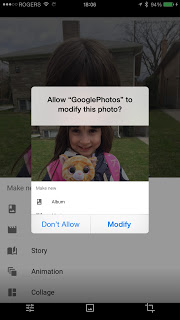
Google Photos actually solves this problem by essentially working with the Camera Roll directly, presumably taking full advantage of all of the photo management APIs that Apple introduced in iOS 8. Delete a photo in Google Photos that’s also in your camera roll, and that photo will be removed in both places; edit a picture in Google Photos that’s also in your camera roll, and those edits will be applied — non-destructively — to the photo that’s in your Camera Roll as well as the one stored in Google Photos. If you’re also still using iCloud Photo Library1, those non-destructive edits will sync to your other libraries as well. Google Photos will need to ask for permission when you do this, which is good news in that it lowers the risk inadvertently doing things with your “original” photos in your camera roll, but it’s a simple additional tap to apply those changes back.
What Google has done here is nothing short of brilliant. I can’t overstate how much of a difference this makes to allowing Google Photos to be used as a primary photo management app on iOS. Since Google Photos manages my camera roll for me, I can tuck the original iOS Photos app away in a folder somewhere and pretty much ignore it during normal use. New photos taken with the Camera will show up in Google Photos directly, and with auto-backup enabled will be sent to the Google cloud pretty much immediately. Like most other third-party apps, Google also doesn’t choose to be a bandwidth nanny – if you want your photos and videos uploaded using your cellular data plan, you’re more than welcome to turn on the options to do so. By comparison, Apple provides no such options for iCloud Photo Library or Photo Stream; you’re stuck with Wi-Fi only on these services (call me paranoid, but I’ve always been a bit nervous about something happening to my iPhone after I’ve shot a bunch of irreplaceable photos but haven’t gotten to a Wi-Fi access point to back them up).
Of course, for some this may still beg the question as to why you would want to use Google Photos in place of the iOS Photos app, especially now that Apple provides iCloud Photo Library with a Mac-based photo management solution. Obviously, while everybody’s reasons are their own, for me the discussion comes down to a few key points.
The new “Assistant” feature in Google Photos is a brilliant way to do creative things with your photos without having to spend a lot of time messing around with editors and filters. Google called this “auto-awesome” in the Google+ days, and it’s still here in Google Photos, and looks like it may even be somewhat improved. Apple loves to show all of the cool and creative things that can be done with photos using third-party apps, and they’re certainly not wrong, but I imagine I’m not alone among users who really don’t have the time to play with collage and photo editing tools to do this stuff, and therefore just leave batches of photos in their original forms. Google’s Assistant feature will provide collages, enhancements, animations, movie collages, and even stories, and it does this all automatically when it finds appropriate sets of photos. While the results aren’t always completely on the mark, they’re definitely a great starting point to inspire you.
Google is offering much more generous storage allotments for Google Photos than Apple does. First, there’s the fact that you can upload unlimited photos and videos for free – yes, that’s right, free – subject to certain very reasonable size restrictions. The free allotment includes photos up to 16 megapixels in size and videos up to 1080p – a very healthy jump from the Google+ Photos limitations of 2048x2048 for photos and 15 minutes length for videos. While the photos and videos are technically recompressed by Google Photos when uploaded, they’re not downscaled unless they’re larger than these sizes. However, if you’re somebody who deals with DSLR-sized resolutions, or are simply a purist who wants to store original photos, Google will still let you do so, and offers that standard free 15GB of Google Drive storage to do so, and additional storage available for purchase at prices half of what Apple charges – $10/month for 1TB versus Apple’s $20/month fee for the same capacity. Personally, I’m on a Google Apps Unlimited account, so Google Photos makes even more sense for me, as I’ve essentially got unlimited storage of originals. By comparison, Apple only gives you 5GB for free, and every photo you upload to your iCloud Photo Library counts against that2
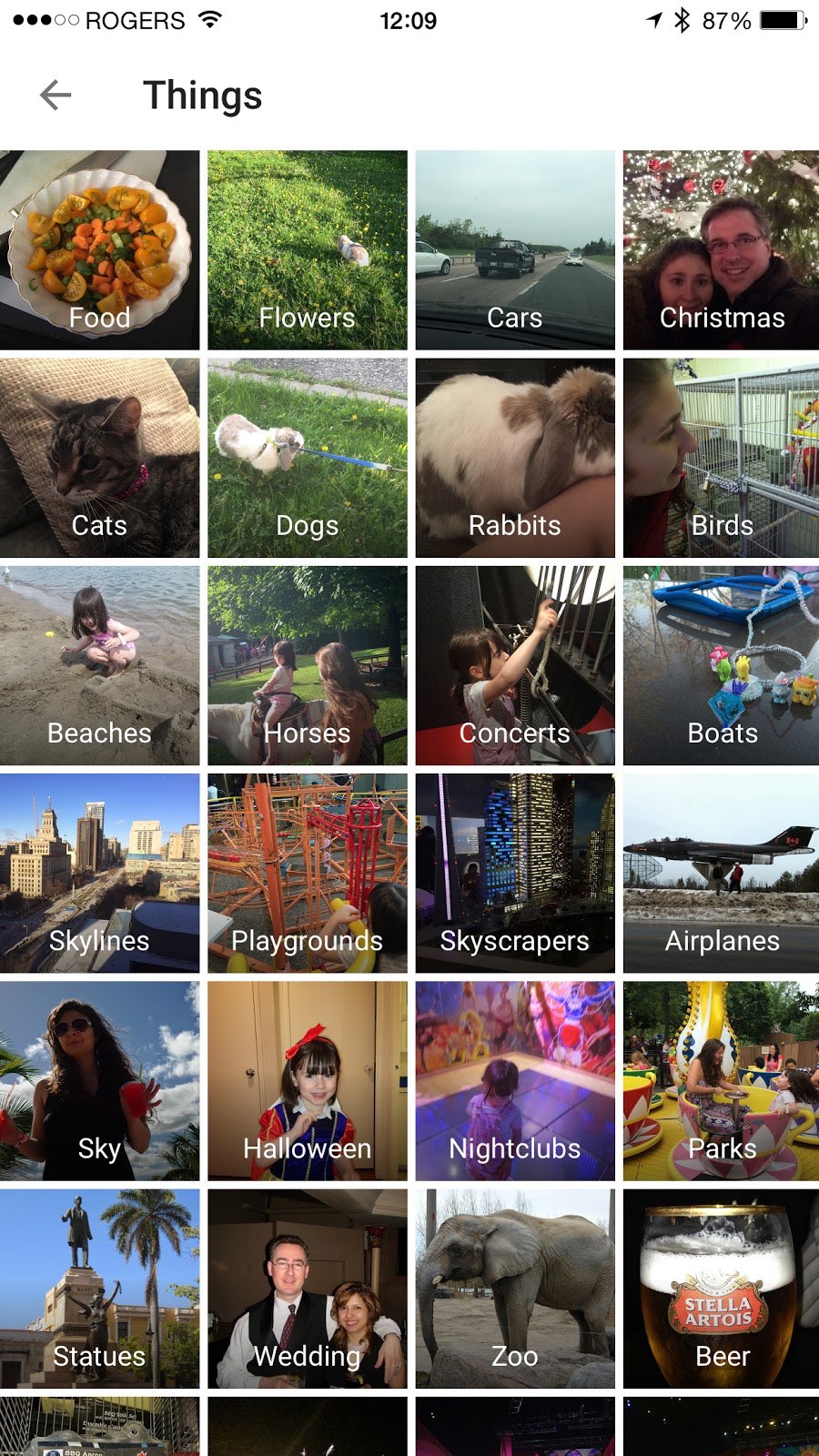
Google’s search and categorization is another win in the Google Photos service. Google has long been applying its image search algorithms to photos in Google Drive and its other photo services, and the new Google Photos is not only included in this, but goes so far as to provide automatic tagging of photos based on content. Give Google Photos a couple of hours to munch through your photo library, and when tapping the search button, you’ll eventually be able to access a screen like the one on the right, which groups photos based on identifying the content found within them. Obviously, it’s not perfect (Kathryn’s bunny is not a “dog”, for instance), but it’s miles ahead of what most other services can do, and now I can avoid that manual organization of tags that I’ve been putting off for years.
The search capability itself isn’t to be understated here either. Google’s image search allows you to enter any number of search terms to help ferret out your photos. You can easily search by location, by type of photo, by date and time (in more flexible ways than iOS Photos allows for), and, in particular, by things like landmarks or other content in your photos. For example, typing “eiffel tower” and you’ll see any photos you’ve taken of the Eiffel tower – Google is smart enough to look at what’s IN your photos and allow you to search by that. Text contained in photos is indexed and searchable as well, of course, and I’ve long kept my library of screenshots for articles and books in Google Drive for that very reason.
Google Drive integration still allows local copies of synced photos to be kept by turning on the option to replicate your photos in a folder structure in Google Drive that can then be synced to your Mac or PC, in case you don’t want to trust all of your photos exclusively to the cloud. There’s also Google Takeout that will allow you to download everything as one gargantuan zip file should you ever want to do so, so ultimately I’m not worried about losing my photos should some accident befall Google’s data centres.
Of course, many will rally with the “What about my privacy?” counter-argument, and it’s fair as how much one cares about privacy when working with online services is an entirely personal decision. For my part, however, I consider these nebulous concerns at best. Google doesn’t give a flying fornication what photos or other data “Jesse Hollington” stores in the cloud. What Google is looking for is data that can be analyzed algorithmically to generate statistical factors that can drive advertising. Google might care that maybe I’m one of 87,243 people in Toronto who took pictures of hamburgers or flowers in the past month. In short, Google wants to know what people are doing in general, not what I’m doing specifically, and I’m okay with that, especially when these algorithms drive services back to me like the kind of tagging and analyses that helps me find my own photos as well. As for other three-letter organizations that could potentially take a more specific interest in me personally? Well, I’m under no illusion that it’s going to matter what cloud service I’m using if I’m being targeted by those folks.
Either way, for the time being this is a grand experiment to see how it plays out. I haven’t abandoned my iCloud Photo Library, and I’m not removing anything from my actual Camera Roll, so going back would really be a matter or flipping a couple of switches and moving around some home screen icons. For the time being, however, I’m definitely finding what Google has to offer compelling right now, and it will be interesting to see if Apple does anything to follow suit in the short term.
-
Using iCloud Photo Library and Google Photos auto-backup is generally a bad idea if you have a large photo library in iCloud. Due to the way iOS works, Google’s attempt to backup everything in your “Camera Roll” will result in iOS trying to download full-resolution copies of those photos in order to send them up to Google Photos. Not only will this take a while, but you could find yourself running out of space on your device. This is an iOS problem rather than a Google Problem — apps like Dropbox/Carousel and Lightroom have the exact same issue, so unless you’ve got a relatively small iCloud Photo Library, you really are stuck using one or the other. Keep in mind, however, that you can still use iCloud Photo Stream if you simply want to ensure you have an extra backup copy of your photos sent to your Mac or PC, but you won’t get any kind of synchronization in this case. ↩
-
iCloud Photo Stream and Shared Photo Streams provide free storage, but are not practical for long-term storage of original photos. Photo Stream uploads originals, but has the same 30-day/1000-photos limit that it always has, doesn’t include videos, and only transfers over Wi-Fi. Shared Photo Streams downscale photos to less than 3.5MP, depending on original aspect ratio, although you can upload to them over a cellular data connection. ↩